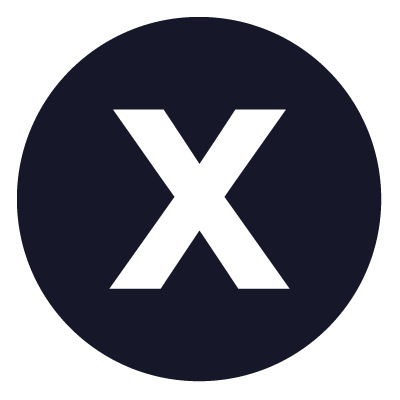Financial Aid Instructions and Steps for Undergraduate Students
Navigate to view your Financial Aid Offer:
- Go to MyPacific
- Enter your PacificNet ID username and password.
- Navigate to the menu on the left labeled “Tools”
- Select the “Self-Service Menu” option
- Click on the “Financial Aid” icon
- Select the third link from the top: “View your Financial Aid Award”
- Select the “Award by Aid Year” link. Navigate to the aid year with the drop-down menu.
- Select the “Award Overview” tab.
Accept Federal Loans/Work-Study: Funds need to be accepted each school year1
- Select the “Accept Award Offer” tab located within the “Award by Aid Year” link.
- Click the “Select Decision” drop down and then “Accept” for the fund you wish to borrow. To borrow a partial amount, select “Accept” and enter the amount in the “Accept Partial Amount” field.
- Click on the “Submit Decision” button.
Note: if you want to accept the full amount of your awards click on the “Accept the Full Amount All Awards” button.
Finalize Loan Process: Completed only the first year you borrow loans1
- Master Promissory Note (loan agreement): https://studentaid.gov/mpn Navigate to “I’m an Undergraduate Student” and log-in to start
- Loan Entrance Counseling (loan tutorial): https://studentaid.gov/entrance-counseling Navigate to “I am an Undergraduate Student” and log-in to start
Viewing missing financial aid requirements that may delay your financial aid:
- Click on the “Eligibility” link from the Financial Aid main menu.
- Select the “Student Requirements” tab.
Financial Aid Instructions and Steps for Graduate/Professional Student
Navigate to view your Financial Aid Offer:
- Go to MyPacific
- Enter your PacificNet ID username and password.
- Navigate to the menu on the left labeled “Tools”
- Select the “Self-Service Menu” option
- Click on the “Financial Aid” icon
- Select the third link from the top: “View your Financial Aid Award”
- Select the “Award by Aid Year” link. Navigate to the aid year with the drop-down menu.
- Select the “Award Overview” tab.
Accept Federal Loans: Loans need to be accepted each school year1
- Select the “Accept Award Offer” tab located within the “Award by Aid Year” link.
- Click the “Select Decision” drop down and then “Accept” for the fund you wish to borrow. To borrow a partial amount, select “Accept” and enter the amount in the “Accept Partial Amount” field.
- Click on the “Submit Decision” button.
Note: if you want to accept the full amount of your awards click on the “Accept the Full Amount All Awards” button.
Pro-tip: Maximize the unsubsidized loan each term before borrowing the Grad PLUS loan Finalize Loan Process: 1Completed only the first year you borrow loans
- Master Promissory Note(s) (loan agreement): https://studentaid.gov/mpn/
- Navigate to “I’m a Graduate/Professional Student” and log-in
- MPN for Subsidized and Unsubsidized Loans
- MPN for Direct PLUS loans
Both MPNs must be completed if you are borrowing the Unsubsidized and the Grad PLUS loans
- Loan Entrance Counseling (loan tutorial): https://studentaid.gov/entrance-counseling/ Navigate to “I am a Graduate or Professional Student” and log-in to start
Viewing missing financial aid requirements that may delay your financial aid:
- Click on the “Eligibility” link from the Financial Aid main menu.
- Select the “Student Requirements” tab.
1Note: Missing requirements have a status of “Established” and/or “Incomplete”.